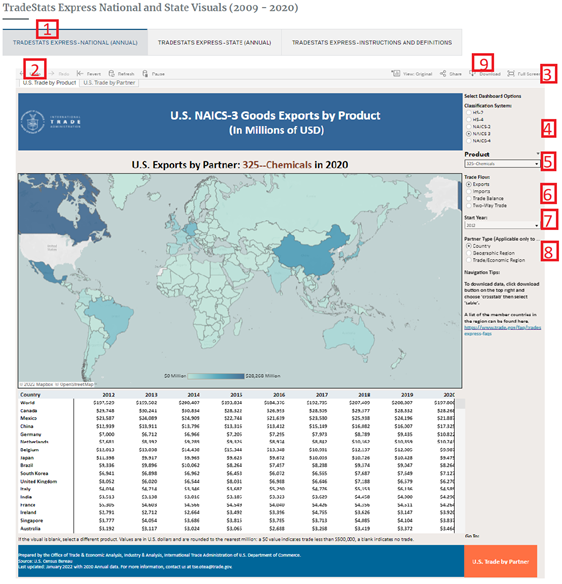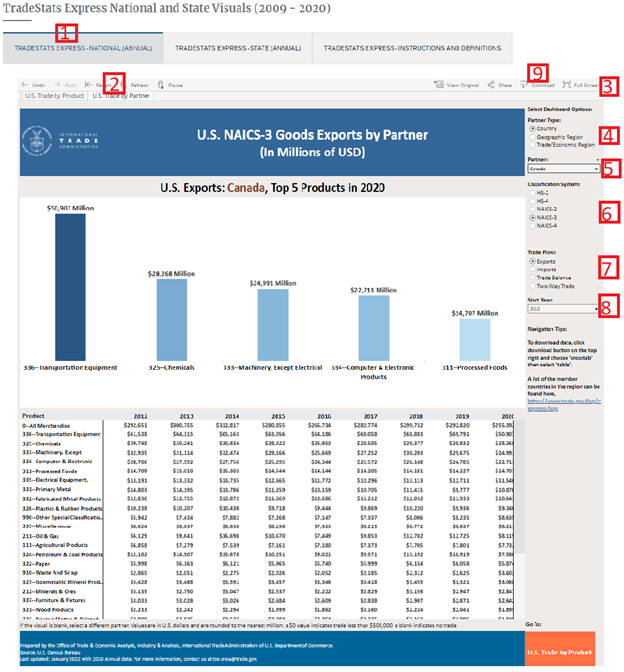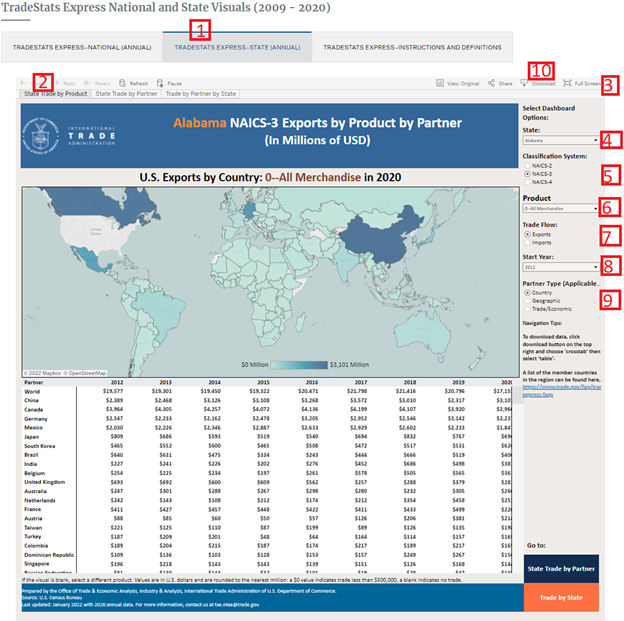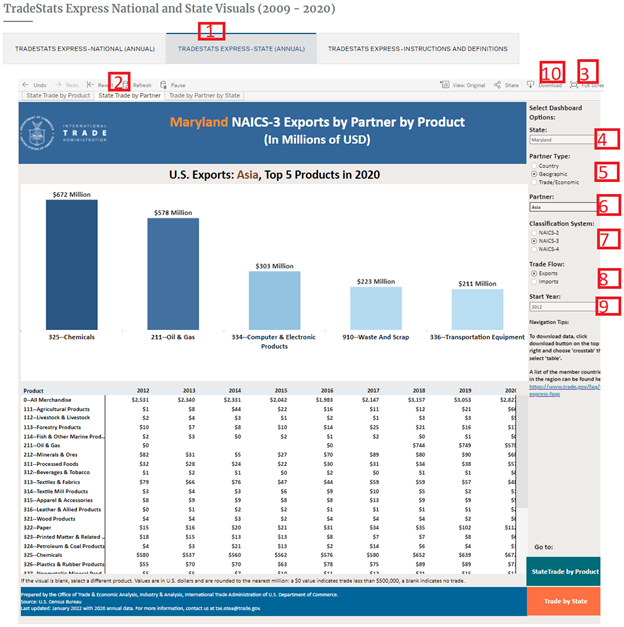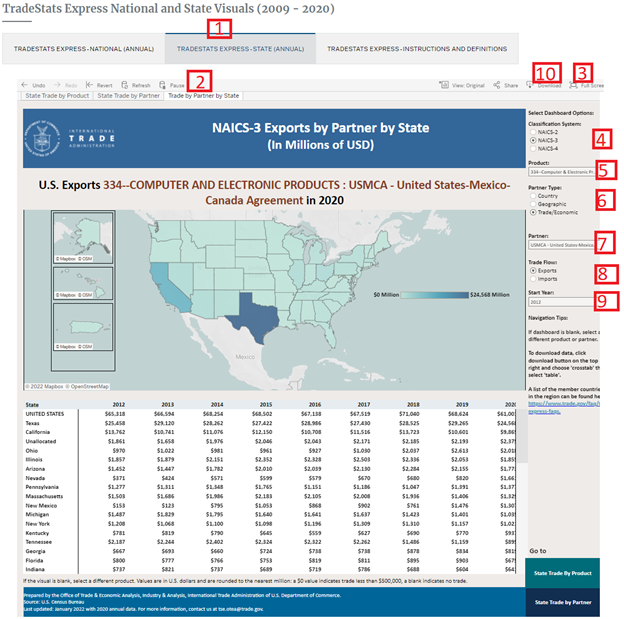TradeStatsExpress Annual Instructions
These TradeStats Express (TSE) visualizations contain annual U.S. goods export and import data by product and partner. Instructions to retrieve national and state annual data presented below.
TradeStats Express - National (Annual)
TradeStats Express-National (Annual) presents annual U.S. merchandise trade data by partner and product for 2009 forward, to the latest-available annual data. Year-to-Date trade data is available as a separate dashboard.
National (Annual) has two dashboards:
- U.S. Trade by Product - allows you to view U.S. trade in a specific product with multiple countries/regions (i.e., U.S. exports of Chemicals to all countries in the world).
- U.S. Trade by Partner – allows you to view U.S. trade in multiple products with a specific country (i.e., U.S. exports to Canada of all NAICS-3 products).
Steps to Retrieve Data on U.S. Trade by Product:
Step 1: Click TradeStats Express - National (Annual).
Step 2: Click U.S. Trade by Product.
Step 3: We recommended selecting Full Screen on the top right for better view.
Step 4: Choose a Classification System (recommend NAICS-3 if unsure). For more information on these options, see the North American Classification System (NAICS) and the Harmonized System (HS).
Step 5: Select Product from the drop-down.
Step 6: Select Trade Flow: Exports, Imports, Trade Balance (Exports-Imports), or Two-Way Trade (Exports+Imports).
Step 7: Select Start Year.
Step 8: Select Partner Type. The name of the partners will be displayed in the table. The list of countries included in the regions can be found in TradeStats Express - FAQs.
Step 9: Once you have made your selection, click the Download icon found on the toolbar at the top of the visual. Select ‘Crosstab’ and then choose Table. You can also download the visual as a PDF file or as an image.
Steps to Retrieve Data on U.S. Trade by Partner:
Step 1: Click TradeStats Express - National (Annual).
Step 2: Click U.S Trade by Partner.
Step 3: Recommended to use Full Screen on the top right for better view.
Step 4: Select Partner Type. The list of countries included in the regions can be found in TradeStats Express - FAQs.
Step 5: Select a Partner.
Step 6: Choose a Classification System (recommend NAICS-3 if unsure For more information on these options, see the North American Classification System (NAICS) and the Harmonized System (HS).
Step 7: Select Trade Flow: Exports, Imports, Trade Balance (Exports-Imports), or Two-Way Trade (Exports+Imports).
Step 8: Select Start Year.
Step 9: Once you have made your selection, click the Download icon found on the toolbar at the top of the visual. Select ‘Crosstab’ and then choose Table. You can also download the visual as a PDF file or as an image.
TradeStats Express - State (Annual)
TradeStats Express - State (Annual) presents annual U.S. merchandise trade data by partner, by product, and by state for 2009 forward, to the latest-available annual data. Year-to-Data trade data is available as a separate dashboard.
State (Annual) has three dashboards:
- State Trade by Product – allows you to view state trade in a specific product with multiple countries/regions (i.e., Alabama exports of All Merchandise to all countries in the world).
- State Trade by Partner – allows you to view state trade in multiple products with a specific country (i.e., Maryland exports to Asia of all NAICS-3 products).
- Trade by Partner by State – allows you to view trade by partner and product to all states (i.e., Computer and Electronic Products exports to USMCA from all states).
Steps to Retrieve Data on State Trade by Product:
Step 1: Click TradeStats Express - State (Annual).
Step 2: Click State Trade by Product.
Step 3: Recommended to use Full Screen on the top right for better view.
Step 4: Select State to get the trade data for that state.
Step 5: Choose a Classification System (recommend NAICS-3 if unsure). For more information on these options see: the North American Classification System (NAICS).
Step 6: Select Product from the drop-down.
Step 7: Select Trade Flow: Exports or Imports.
Step 8: Select Start Year.
Step 9: Select Partner Type. The name of the partners will be displayed in the table. The list of countries included in the regions can be found in TradeStats Express - FAQs.
Step 10: Once you have made your selection, click the Download icon found on the toolbar at the top of the visual. Select ‘Crosstab’ and then choose Table. You can also download the visual as a PDF file or as an image.
Steps to Retrieve Data on State Trade by Partner:
Step 1: Click TradeStats Express - State (Annual).
Step 2: Click State Trade by Partner.
Step 3: Recommended to use Full Screen on the top right for better view.
Step 4: Select State to get the trade data for that state.
Step 5: Select Partner Type. The list of countries included in the regions can be found in TradeStats Express - FAQs.
Step 6: Select a Partner.
Step 7: Choose a Classification System (recommend NAICS-3 if unsure). For more information on these options see: the North American Classification System (NAICS).
Step 8: Select Trade Flow: Exports or Imports.
Step 9: Select Start Year.
Step 10: Once you have made your selection, click the Download icon found on the toolbar at the top of the visual. Select ‘Crosstab’ and then choose Table. You can also download the visual as a PDF file or as an image.
Steps to Retrieve Data on Trade by Partner by State:
Step 1: Click TradeStats Express - State (Annual).
Step 2: Click Trade by Partner by State.
Step 3: Recommended to use Full Screen on the top right for better view.
Step 4: Choose a Classification System (recommend NAICS-3 if unsure). For more information on these options see: the North American Classification System (NAICS).
Step 5: Select Product from the drop-down.
Step 6: Select Partner Type. The list of countries included in the regions can be found in TradeStats Express - FAQs.
Step 7: Select a Partner.
Step 8: Select Trade flow: Exports or Imports.
Step 9: Select Start Year.
Step 10: Once you have made your selection, click the Download icon found on the toolbar at the top of the visual. Select ‘Crosstab’ and then choose Table. You can also download the visual as a PDF file or as an image.